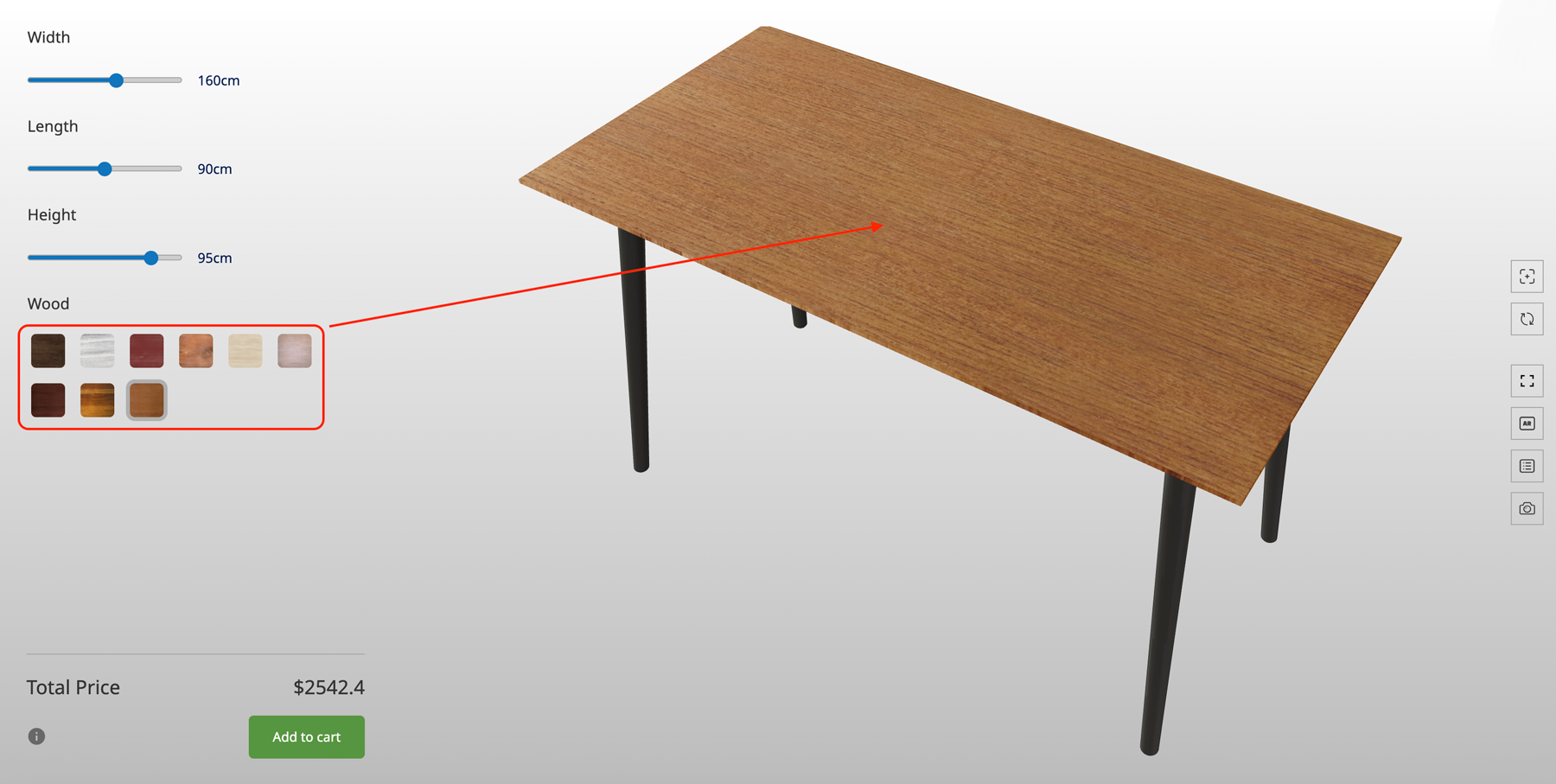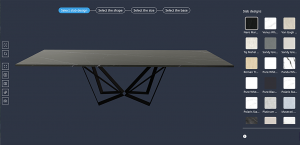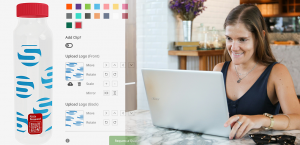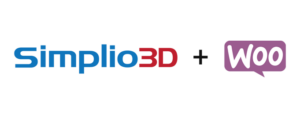
Simplio3D Product Configurator Plugin for WordPress
Introducing the Simplio3D Product Configurator Plugin for WordPress Announcement We’re excited to unveil the Simplio3D Product Configurator, a brand-new WordPress plugin that empowers WordPress and WooCommerce stores to...
Read More